 Well, that’s an incredibly lengthy title. Welcome to the first post in The Road to Self Publishing series. As the title suggests, this post will concentrate on what happens after you’re done with the first draft of your work; the revision process. I realize that this isn’t strictly related to self-publishing, but it is still part of the same process that eventually leads to a published work. Plus, I want to help dispel the idea that self-published books are less good, that they don’t have the amount of work put into them that traditionally published books have. So, I’m going to show you every step of the process, not just the publishing steps.
Well, that’s an incredibly lengthy title. Welcome to the first post in The Road to Self Publishing series. As the title suggests, this post will concentrate on what happens after you’re done with the first draft of your work; the revision process. I realize that this isn’t strictly related to self-publishing, but it is still part of the same process that eventually leads to a published work. Plus, I want to help dispel the idea that self-published books are less good, that they don’t have the amount of work put into them that traditionally published books have. So, I’m going to show you every step of the process, not just the publishing steps.
So, with that in mind, what do you do after you finish your first draft? How do you go about taming the jungle of a novel you just finished? Here is where I repeat the same advice every other writing blogger has said, take a break. Get your head out of your novel. Write some short stories, or catch up on your reading, just do something to get you away from your novel. How long? Well, that’s up to you. Personally, I think it should be proportional to how long you spent writing that first draft. If it was a NaNoWriMo project and you finished it in a month or less, a week or two should be enough. If it was a multi-year project, it may take a few months to get the distance required for the next phase.
So, what do you do for that next phase? Read it, of course! That’s what I’m here to talk about, the how to read it. Is it really such a complicated topic? Well, no. You could just go through it in whatever format you wrote it in, editing as you go. That works, but it’s an incredibly inconvenient way to evaluate a book. Plus, it’s the same environment you wrote it in, and it’s so hard to read it objectively that way. You could print out the whole thing and read it that way. I’ve got enough three-ring binders filled with novels, I certainly can’t fault anyone for doing it that way, but like the previous way, it’s inconvenient. Plus, you use up all that paper and ink/toner on a first draft. If you want to be able to mark it up with an actual pen, this may be your best option. There is, in my opinion, a better way; making your own eBooks. Nearly any phone or tablet can read eBooks these days, plus many people have dedicated eReaders. The advantage here is you can read anywhere you want without having to lug around a binder with your novel or wrestle with getting phone or tablet to work with the format you wrote it in. Plus, with most eBook apps, you can take notes directly in the eBook. It really is the best of both worlds for pre-revision reading. So, how do we make an eBook?
Those of you who use Scrivener have it easiest for doing this, as it’s made to build professional looking eBooks from your project. Those who don’t use it can still create a good eBook with a little software.
I’m going to start with describing the method to do it with Scrivener. If you don’t have Scrivener, but want it, it can be found here. So, the first thing you’ll do is go to compile from the file menu in the top left corner and hit compile. That will open a window that looks like this.
From here you can choose what you want to be included in the eBook. As you can see, I have some notes in my contents page. I don’t want to include those, so I’ll uncheck them before I move on. Using the dropdown on top, you can include things from other areas. The dropdown menu on the bottom is the type of thing you’re compiling for. A PDF as I have selected there will work, but if you plan on reading on an e-reader or phone, you’ll be much better served by changing that to ePub eBook (.epub). Changing it to that also gives you the option to include a cover, like this.
There are other options for eBook creation, but I won’t go over them here as the default options work well for a first draft read through. After you’re done getting it the way you want, hit compile. Scrivener will compile your project into a pretty decent looking eBook that you can put on any e-reader or phone/tablet.
Well, that’s great and all, but what if you don’t have Scrivener? What if you want all the advantages of eBooks, but you wrote it in Word or something else? Well, we can do that too, you’ll just need some extra stuff.
The first thing you’ll want to get is Calibre. You can find that here. Its main function is eBook library management. It also happens to be the best at converting other formats into ePub files.
After you’ve downloaded and installed Calibre, you’ll be presented with the main screen. It looks like this.
I’ve circled the Add books button, as that’s the first thing we’ll have to do. Since Calibre is a library management tool, it doesn’t really do anything to anything not in its library. So, we need to add it. Calibre supports just about any format a book can be in. From there, you’ll find your book and select it. This will add it to the Calibre library.
I would like to note here that, while it does support .ODTs, it has had trouble converting them to ePub for me. Your experience might be different, and I haven’t had any issues with .doc files or .docx files. If you were writing using something that creates .ODT files, (LibreOffice, Open Office, Focuswriter, etc.) you may want to convert them to .PDFs first. Open Office and LibreOffice should be able to do this themselves, but others may need a PDF printer. My current recommendation is doPDF, which can be found here. If you’re using Windows 10 or Mac OSX, there’s a PDF printer built in. All you have to do is select it in the printer selection when you print.
Once it’s been added, the book will be added to the main section. Make sure it’s selected and hit the Convert books button. That will bring up a window that looks like this.
Much like the Scrivener compile window, this brings up many more options than you’ll likely care about at this stage. The things you’ll likely want to change for this first draft are the Title and Author(s) on the right side of the screen, and possibly the cover, if you have one made up under where it says “Change cover image:”. Hit OK and it’ll convert your book into ePub. It may take awhile, so give it some time. You can check the progress of the conversion using the jobs button at the bottom.
Now, Calibre only converts the book within its own library, so we’ll still have to get it out and into a place that’s actually useful. With the book selected, hit the dropdown arrow next to the Save to disk button and select “Save only EPUB to disk”. From there, choose the folder you want to save it into and hit Select Folder. Calibre will create a folder within that folder named whatever you gave for the author. Inside there will be a folder named after the book itself containing the actual eBook. If you just hit Save to disk, there will be 2-3 other files in there, including the original file you imported into Calibre.
Once you’ve used either the Scrivener or Calibre method of creating an eBook, all that’s left to do is transfer it to your device and enjoy! Since both of these methods result in ePub books, you should be able to use them on just about any eReader or reading app that supports importing. There’s still plenty of work to do. Read, take generous notes and make that manuscript shine!
Perhaps this wasn’t quite what you were expecting from my first post. Maybe you were hoping for something with a little more revision in it? Don’t worry, that will come, but this is an important step. Reading your work as if it was the first time will help to get a better image for what you want it to be. Besides, we’ve just laid the foundation for the other eBooks we’ll need to make on this journey, including the final one! With this done, we’ve taken a solid first step onto the road, but we’ve got to keep walking if we ever want to make it to our destination.
Next Post: What’s a Revision Anyway
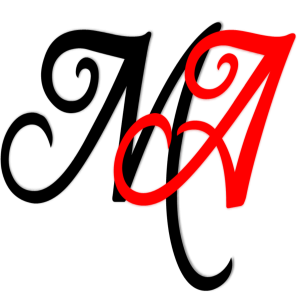
[…] ← “Modern” Authors The Road to Self Publishing- First Draft Done, Now What? → […]
LikeLike
[…] author. If you haven’t read the previous entry, First Draft Done, Now What?, you can find it here, or you can find the master post here. As I said before, the master post will contain links to all […]
LikeLike
[…] We’ve found out who’s going to read it, now what do I do? Well, first, unless you’ve decided to post to Wattpad, your first task will be to get it into a format that’s easily read. After all, you don’t want to give them a messy Word document, or worse, a Scrivener file. Print it out for them if that’s what they prefer (and I do recommend being as accommodating as possible, they’re helping you out, after all). For converting it to various digital files, see my earlier post, First Draft Done, Now What? […]
LikeLike
[…] after it’s finished processing. If you need a refresher course on ebook formatting, check out First Draft Done, Now What? After the system finishes processing your manuscript, you’ll gain access to the Online […]
LikeLike